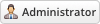07-09-2025, 04:20 PM
1) WSC Encryption Key
Create a strong encryption key
The encryption key is used to encrypt any data that end users place in the credentials form. The only way to see credentials is to provide the key to decrypt the information. Even if anyone with access to your database cannot see any encrypted information. The only place the key is used is inside the WHMCS administration area. It's stored in a hashed format. When creating an encryption key, we advise you to use a website like Strong Random Password Generator (passwordsgenerator.net). Your key needs to be at least 16 letters and numbers long. These can be higher and lowercase, but you cannot use special characters like @&*%^.
Here are a few examples of some strong strings.
Key Security
You must keep a copy of the encryption key you use. Without the key, any data in the database will become inaccessible. We advise you to keep your key on a USB stick in a locked safe. Do not store it on the server with WHMCS, and we advise you don't store it in an email account or Cloud storage account. If you do, store it in a password-protected zip file.
If you ever disable WSC you will need to enter the same encryption key again to access any credentials attached to current open support tickets. All data collected is deleted when support tickets are closed.
2) Change The Text Displayed On The Ticket Confirmation Page
When an end-user has submitted a request, WSC can automatically forward them to the credentials form. If this feature is not enabled, end users will see the default ticket submission page. The text on this page can be edited in the WHMCS language files by using an overrides file.
Step-By-Step Instructions
Create the folder ‘overrides’ within the ‘lang’ folder located at /lang. But, if you already have this folder and an overrides file just place the below code into the file and edit the text as required.
![[Image: submit-credetials-button.jpg]](https://forum.whmcsservices.net/cn/submit-credetials-button.jpg)
1. Create or copy the language file you want to override.
For example, to create an override for the English language, you create /lang/overrides/english.php
2. Open the file and start the file with a PHP tag ‘<?php’ indicating PHP code is to be used.
3. Add the code below, changing the text to your requirements;
$_LANG[‘supportticketsticketcreateddesc’] = “Your ticket has been successfully created. An email has been sent to your address with the ticket information. If you would like to view this ticket now, you can do so. We advise you to now add your server’s details by clicking the appropriate button below. If you do not add your server's credentials to this ticket, you will see a much longer delay in us resolving your problem.”;
Upload or save the file to /lang/overrides/english.php
3) Add The Credentials Button To WHMCS Templates
WSC is configured to add two buttons via a hook from the WSC UI. In some cases, you might want to add the button to other pages, like the ticket submission page. Doing so is simple and just requires the addition of a few extra lines of code on the template. If you use a control panel like cPanel you can use the file manager to edit the templates you are using. At the time of writing this article, the default WHMCS templates are located at /templates/twenty-one/. As an example, we will add the credentials button to the page after ticket submission. That template is located at /templates/twenty-one/supportticketsubmit-confirm.tpl.
Step-By-Step Instructions
Open up the /templates/twenty-one/supportticketsubmit-confirm.tpl with a file manager or download it to your desktop. Locate line 6 in this file, which looks like this;
Modify the block to add the button code below. The button code is the same for everyone.
After the addition, the block now looks like this;
Save the file, and the WSC Credentials Button will now be displayed on the ticket submission page. You can place the button code on any WHMCS template, but you must not use the code outside of WHMCS, like in email templates.
Create a strong encryption key
The encryption key is used to encrypt any data that end users place in the credentials form. The only way to see credentials is to provide the key to decrypt the information. Even if anyone with access to your database cannot see any encrypted information. The only place the key is used is inside the WHMCS administration area. It's stored in a hashed format. When creating an encryption key, we advise you to use a website like Strong Random Password Generator (passwordsgenerator.net). Your key needs to be at least 16 letters and numbers long. These can be higher and lowercase, but you cannot use special characters like @&*%^.
Here are a few examples of some strong strings.
Key Security
You must keep a copy of the encryption key you use. Without the key, any data in the database will become inaccessible. We advise you to keep your key on a USB stick in a locked safe. Do not store it on the server with WHMCS, and we advise you don't store it in an email account or Cloud storage account. If you do, store it in a password-protected zip file.
If you ever disable WSC you will need to enter the same encryption key again to access any credentials attached to current open support tickets. All data collected is deleted when support tickets are closed.
2) Change The Text Displayed On The Ticket Confirmation Page
When an end-user has submitted a request, WSC can automatically forward them to the credentials form. If this feature is not enabled, end users will see the default ticket submission page. The text on this page can be edited in the WHMCS language files by using an overrides file.
Step-By-Step Instructions
Create the folder ‘overrides’ within the ‘lang’ folder located at /lang. But, if you already have this folder and an overrides file just place the below code into the file and edit the text as required.
![[Image: submit-credetials-button.jpg]](https://forum.whmcsservices.net/cn/submit-credetials-button.jpg)
1. Create or copy the language file you want to override.
For example, to create an override for the English language, you create /lang/overrides/english.php
2. Open the file and start the file with a PHP tag ‘<?php’ indicating PHP code is to be used.
3. Add the code below, changing the text to your requirements;
$_LANG[‘supportticketsticketcreateddesc’] = “Your ticket has been successfully created. An email has been sent to your address with the ticket information. If you would like to view this ticket now, you can do so. We advise you to now add your server’s details by clicking the appropriate button below. If you do not add your server's credentials to this ticket, you will see a much longer delay in us resolving your problem.”;
Upload or save the file to /lang/overrides/english.php
3) Add The Credentials Button To WHMCS Templates
WSC is configured to add two buttons via a hook from the WSC UI. In some cases, you might want to add the button to other pages, like the ticket submission page. Doing so is simple and just requires the addition of a few extra lines of code on the template. If you use a control panel like cPanel you can use the file manager to edit the templates you are using. At the time of writing this article, the default WHMCS templates are located at /templates/twenty-one/. As an example, we will add the credentials button to the page after ticket submission. That template is located at /templates/twenty-one/supportticketsubmit-confirm.tpl.
Step-By-Step Instructions
Open up the /templates/twenty-one/supportticketsubmit-confirm.tpl with a file manager or download it to your desktop. Locate line 6 in this file, which looks like this;
Code:
<div class="alert alert-success text-center">
<strong>
{lang key='supportticketsticketcreated'}
<a id="ticket-number" href="viewticket.php?tid={$tid}&c={$c}" class="alert-link">#{$tid}</a>
</strong>
</div>Modify the block to add the button code below. The button code is the same for everyone.
Code:
<a href="index.php?m=tickets_credentials&tid={$tid}&c={$c}" class="btn btn-default"><i class="fa fa-lock"></i>Submit Credentials</a>After the addition, the block now looks like this;
Code:
<div class="alert alert-success text-center">
<strong>
{lang key='supportticketsticketcreated'}
<a id="ticket-number" href="viewticket.php?tid={$tid}&c={$c}" class="alert-link">#{$tid}</a>
<a href="index.php?m=tickets_credentials&tid={$tid}&c={$c}" class="btn btn-default"><i class="fa fa-lock"></i>Submit Credentials</a>
</strong>
</div>Save the file, and the WSC Credentials Button will now be displayed on the ticket submission page. You can place the button code on any WHMCS template, but you must not use the code outside of WHMCS, like in email templates.