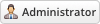07-31-2024, 04:47 PM
Installing Elastic Email is very simple. The following steps will guide you through the process:
1. Upload the entire folder to your website - if you experience problems, try uploading in binary mode. However, do not upload the “upload” folder, just the files inside of it!
2. Open the License.php file and change the text in between the two quotation marks to the license key you received when you purchased the module.
3. Begin by logging in to your WHMCS admin area
4. Navigate to Configuration > System Settings > General > Mail
5. Click the Configure Mail Provider button
6. Choose the Elastic Emai from the available dropdown list
7. Enter your API credentials for the service where requested, and click Save to validate and activate the Elastic Email Mail Provider.
1. Upload the entire folder to your website - if you experience problems, try uploading in binary mode. However, do not upload the “upload” folder, just the files inside of it!
2. Open the License.php file and change the text in between the two quotation marks to the license key you received when you purchased the module.
3. Begin by logging in to your WHMCS admin area
4. Navigate to Configuration > System Settings > General > Mail
5. Click the Configure Mail Provider button
6. Choose the Elastic Emai from the available dropdown list
7. Enter your API credentials for the service where requested, and click Save to validate and activate the Elastic Email Mail Provider.