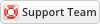03-24-2020, 04:58 PM
Installing Agree Terms is very simple. The following steps will guide you through the process:
1) Upload the entire folders to your WHMCS root directory - if you experience problems, try uploading in binary mode. However, do not upload the “upload” folder, just the files inside of it!
2) Change your_template to the directory name of your WHMCS template (found under whmcs_path/templates/), e.g orbit, webhoster, Clouder, Six, etc.
3) Login to admin area go to Configuration > System Settings > ADDON MODULES
4) On the Addons page you will see the Agree Terms click activate then click configure to see the options
![[Image: terms.png]](https://www.whmcsservices.community/img/terms.png)
5) Check Full Administrator box in the Access Control then click save changes
6) To set the terms to go to Addons > Agree Terms
7) Then Utilities > System > System Cleanup and click Empty Template Cache
When you do a test make sure that you do not login as admin. Logout and test the module as a client
1) Upload the entire folders to your WHMCS root directory - if you experience problems, try uploading in binary mode. However, do not upload the “upload” folder, just the files inside of it!
2) Change your_template to the directory name of your WHMCS template (found under whmcs_path/templates/), e.g orbit, webhoster, Clouder, Six, etc.
3) Login to admin area go to Configuration > System Settings > ADDON MODULES
4) On the Addons page you will see the Agree Terms click activate then click configure to see the options
![[Image: terms.png]](https://www.whmcsservices.community/img/terms.png)
5) Check Full Administrator box in the Access Control then click save changes
6) To set the terms to go to Addons > Agree Terms
7) Then Utilities > System > System Cleanup and click Empty Template Cache
When you do a test make sure that you do not login as admin. Logout and test the module as a client
Gabriel
Technical Analyst I
WHMCS Services
Technical Analyst I
WHMCS Services