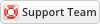12-28-2020, 12:34 PM
Installing Server Monitoring is very simple. The following steps will guide you through the process:
1. Upload the entire folder to your website - if you experience problems, try uploading in binary mode. However, do not upload the “upload” folder, just the files inside of it!
2. Login to admin area go to Configuration > System Settings >ADDON MODULES
3. In the addon modules page you will see the Server Monitoring click activate then click configure to see the options
4. You can access your module at 'Addons' → ‘Server Monitoring’ then you setup everything you need.
5. Create a product from the admin panel (Configuration > System Settings > Products/Services). Select module type as ServerMonitoring. Choose the drop-down button. Make sure you uncheck Require Domain
6. You can access your module as “Product Addons ‘ (Configuration > System Settings > Products Addons) → Select module type as ServerMonitoring. Choose the drop-down button.
7. You can access your module as “Configurable Options ‘→ Configuration > System Settings > Products/Services > Configurable Options more information here
8. External Monitoring
The file checkStatus.php is used for external monitoring locations and should be uploaded to different servers in order to add new locations to the monitoring.
1. Upload checkStatus.php to another server
2. You need to login to your WHMCS Admin area and then go to the Server Monitoring module from the Addons Tab
3. Now you need to add a location by going to Management -> Locations -> Add Locations
4. The URL is the URL to the checkStatus.php (For example if your URL is http://domain.com/checkStatus.php then the URL is http://domain.com/checkStatus.php)
5. Enter your location name and description
- All done, you have now set up a location
If you use Amazon SNS, MessageBird or Twilio then download this one
Please login to your client area then go to Support > then click on My forum and then go to https://www.whmcsservices.community/show...hp?tid=610
Setup cron Job
Please login to your client area then go to Support > then click on My forum and then go to https://www.whmcsservices.community/show...php?tid=21
1. Upload the entire folder to your website - if you experience problems, try uploading in binary mode. However, do not upload the “upload” folder, just the files inside of it!
2. Login to admin area go to Configuration > System Settings >ADDON MODULES
3. In the addon modules page you will see the Server Monitoring click activate then click configure to see the options
4. You can access your module at 'Addons' → ‘Server Monitoring’ then you setup everything you need.
5. Create a product from the admin panel (Configuration > System Settings > Products/Services). Select module type as ServerMonitoring. Choose the drop-down button. Make sure you uncheck Require Domain
6. You can access your module as “Product Addons ‘ (Configuration > System Settings > Products Addons) → Select module type as ServerMonitoring. Choose the drop-down button.
7. You can access your module as “Configurable Options ‘→ Configuration > System Settings > Products/Services > Configurable Options more information here
8. External Monitoring
The file checkStatus.php is used for external monitoring locations and should be uploaded to different servers in order to add new locations to the monitoring.
1. Upload checkStatus.php to another server
2. You need to login to your WHMCS Admin area and then go to the Server Monitoring module from the Addons Tab
3. Now you need to add a location by going to Management -> Locations -> Add Locations
4. The URL is the URL to the checkStatus.php (For example if your URL is http://domain.com/checkStatus.php then the URL is http://domain.com/checkStatus.php)
5. Enter your location name and description
- All done, you have now set up a location
If you use Amazon SNS, MessageBird or Twilio then download this one
Please login to your client area then go to Support > then click on My forum and then go to https://www.whmcsservices.community/show...hp?tid=610
Setup cron Job
Please login to your client area then go to Support > then click on My forum and then go to https://www.whmcsservices.community/show...php?tid=21
Gabriel
Technical Analyst I
WHMCS Services
Technical Analyst I
WHMCS Services