| Welcome, Guest |
You have to register before you can post on our site.
|
| Online Users |
There are currently 89 online users.
» 0 Member(s) | 87 Guest(s)
Bing, Google
|
| Latest Threads |
Server Relocation (Licens...
Forum: News & Announcements
Last Post: citytecks
11-16-2025, 01:26 PM
» Replies: 0
» Views: 315
|
Don't Miss Out On The Bes...
Forum: Special Offers
Last Post: wsadmin
11-15-2025, 01:01 PM
» Replies: 0
» Views: 336
|
10 Top Products Of Octobe...
Forum: News & Announcements
Last Post: wsadmin
11-01-2025, 01:32 PM
» Replies: 0
» Views: 424
|
Hoxfix #987 Automatic unf...
Forum: Agree Terms
Last Post: whmcsservices
10-12-2025, 02:49 PM
» Replies: 0
» Views: 505
|
What is Login Authenticat...
Forum: Security Tools
Last Post: wssupport
10-07-2025, 12:26 PM
» Replies: 0
» Views: 548
|
10 Top Products Of Septem...
Forum: News & Announcements
Last Post: wsadmin
10-02-2025, 11:25 AM
» Replies: 0
» Views: 659
|
Special Offer Deal
Forum: Special Offers
Last Post: wsadmin
09-25-2025, 01:17 PM
» Replies: 0
» Views: 1,056
|
Affiliate Agreement
Forum: Affiliate Questions
Last Post: whmcsservices
09-19-2025, 03:37 PM
» Replies: 0
» Views: 1,273
|
Merging WS Client Notify ...
Forum: Security Tools
Last Post: wsadmin
09-17-2025, 02:50 PM
» Replies: 0
» Views: 1,226
|
WS Security Tools for WHM...
Forum: Special Offers
Last Post: wsadmin
09-04-2025, 06:51 PM
» Replies: 0
» Views: 2,600
|
|
|
| New Module WS Gift Card |
|
Posted by: wsadmin - 10-02-2024, 09:43 AM - Forum: Special Offers
- No Replies
|
 |
Welcome back, everyone! We are here today to release a new WS Gift Card for WHMCS module. Let your customers sell your service for you for free and gain free exposure to uncharted audiences. Generally, the module sells a one-time product converted to a promotion code.
For more information and Screenshots: Click Here
The next Fifteen (15) people who purchase this module will get 15% off the Sales Price. To get this 15% discount, you must use this discount code, GiftCard when you order. If you do not use this discount code when you order you will NOT get the 15% off. Please remember to use the discount when you order.
Sale Price:
Owned License: $29.99 USD Order Here
Click Here To View All WHMCS Addons By WHMCSServices
Do You Need Custom Development For Your Business? Click Here
Looking for help with WHMCS?
We also provide WHMCS Themes, WHMCS installation, WHMCS configuration & WHMCS integration services.
Remember to check out also the list of our other new modules released since:
WS SendFox v1.0.0
WS TrustMate v1.0.0
WS Elastic Email v1.0.0
WS No Payment Required v1.0.0
WS Advanced License Verify v1.0.0
Coming Soon:
WS Security Tools 1.0.0
WS SMS Manager 7.4.0
WS Affiliates Plus 4.0.2
WS Ultimate Captcha Pro 1.1.1
WS MailerSend 1.1.0
Our Social Media:
Twitter Here
Facebooks Here
Instagram Here
LinkedIn Here
|

|
|
| How Affiliates Work |
|
Posted by: wssupport - 10-01-2024, 04:10 PM - Forum: Gift Card
- No Replies
|
 |
See, this addon sells promotions as products, so it should work the default WHMCS way, where an affiliate sends a referral if in the link, when a gust clicks on the links it takes them to whmcs and stores the referral afid in the session. After that when the guest makes a purchase the affiliate gets a commission this is already present in WHMCS, there is no need to hook anything up with a gift card in WHMCS as all this is managed internally by WHMCS, the code we added to hook up gift cards to affiliates in the module.
|

|
|
| Installation Instructions |
|
Posted by: whmcsservices - 09-30-2024, 12:42 PM - Forum: Gift Card
- No Replies
|
 |
Installing a Gift Card is very simple. The following steps will guide you through the process:
1) Upload the entire folder to your website - if you experience problems, try uploading in binary mode. However, do not upload the “upload” folder, just the files inside!
2) Login to the admin area and go to Configuration > System Settings > ADDON MODULES
3) In the addon modules page, you will see the Gift Card click activate then click configure to see the options
4) Check the Full Administrator box in the Access Control then click Save changes
5) You can access your module at 'Addons' → 'Gift Card'
|

|
|
| Changelog |
|
Posted by: whmcsservices - 09-30-2024, 12:34 PM - Forum: Gift Card
- No Replies
|
 |
Version: 1.1.0 Released (03/10/2025)
Maintenance
Added Admin Fields Code Length, Code Prefix, Code Type (Alpha Numeric / Numbers)
Fixed Logs of the Customer Credits for Gift Card Redemptions
Updated Invoice Description for Gift Card instead of Promotion Code
Updated Separated Active from Inactive or Expired Gift cards in the Client area Gift Cards View
Version: 1.0.2 Released (02/10/2025)
Maintenance
Fixed Licence System
Fixed PHP
Updated support WHMCS 8.12
Version: 1.0.1 Released (01/16/2025)
Maintenance
Fixed work with WS Discount Manager
Fixed Expiry Date on the client area product listing page
Fixed Expiry Date on the client area dashboard gift cards page
Updated support WHMCS 8.11
Updated support for ionCube Loader v14 and PHP 8.3
Updated Remove Support for PHP 7.4
Updated Remove Support for WHMCS V8.8.x to 8.9.x
Version: 1.0.0 Released (10/03/2024)
Stable
New Initial Release
|

|
|
| Whitelisting IP - Admin side |
|
Posted by: Mohamed Ayad - 09-22-2024, 02:47 PM - Forum: Client Notify
- No Replies
|
 |
Hello,
I tried to find where to submit a feature request, but it only redirected me to the Forum.
We suggest adding an option for the admin to whitelist IP addresses in case the IP is whitelisted, a notification will not be sent to the client.
|

|
|
| 10 Top Products Of August 2024 |
|
Posted by: wsadmin - 09-02-2024, 11:20 AM - Forum: News & Announcements
- No Replies
|
 |
This is the top 10 WHMCS Services products of the month, of August.
01) Email Verification Pro
02) Close Account
03) Client Notifications
04) Affiliates Plus
05) SMS Manager
06) Client Verification
07) Ultimate Captcha Pro
08) Email 2FA
09) Support Pin
10) Credit Manager
|

|
|
| Email Template Update of V 7.0.0 |
|
Posted by: wssupport - 08-19-2024, 10:34 AM - Forum: Email Verification Pro
- No Replies
|
 |
If you upgrade to 7.0.0 you need to add this word in the template please Go to Configuration > System Settings > Email Templates and you find 2 templates
Open WS Account Closed - Email Verification addon and add this
Note: If you did not verify your account, your account will be deleted from our system in {$delete_days} days.
Open WS Last Email - Email Verification addon and add this
Note: If you did not verify your account, your account will be inactivated for {$inactivate} days and your account will be closed in {$close} days
|

|
|
|